Add/Edit Items
Identity
Name
Enter the official name of the item here, such as "Battleaxe." This should be the name that players will recognize and use in-game when referring to the item.
Variant of
If the item is a variant of a more generic item, you can associate it with its parent item using the dropdown menu. For instance: If you are entering "Crystal Ball of Mind Reading," you would select "Crystal Ball" as the parent item. This creates a hierarchy of items, allowing you to organize multiple variations of similar items.
Description
The "Description" section is where you provide detailed information about the item's appearance, use, history, and any other relevant lore. This is also where you categorize the item to help organize and filter items within the system.
Categories
Use the 'Categories' field to assign the item to one or more predefined classifications, such as 'Melee Weapon,' or 'Arcane Foci.' This helps sort and filter items within the inventory system and can be used for rules that apply to certain categories of items.
Item Description
In the provided text editor, describe the item in detail. For a 'Battleaxe,' you might include its design, typical materials, use, and any distinctive features. Example description: "A double-bladed weapon designed for combat, capable of cleaving through foes."
Excerpt
The excerpt is used as the brief introduction for your item. If you don't fill this in it will automatically use your Item Description.
Contents
What the Item Contains: If the item contains other items, like a Healer's Kit, use the 'Contents' dropdown to specify what is inside. This is particularly useful for detailing sets or kits which might contain a variety of specific items.
Bundle
A Bundle is a collection of items that a player can add as a group. An example of this is an Equipment Pack such as a Dungeoneer's Pack. When a player adds a bundle to their inventory, only the contents of the bundle will be added to their inventory, not the container itself. This allows you to set a bundle price and allows players to quickly add a group of items.
After naming and describing the bundle, save it and you will be able to add items.
Secrets
The "Secrets" section is reserved for confidential details about an item that are not common knowledge in the game world. This can include hidden powers, true names, or lore that is only revealed under specific circumstances.
Hide Content?
If you want to keep the details in this section private, toggle the 'Hide content?' switch. When active, this function ensures that the information is only visible to authorized users, such as the Game Master (GM) or the item's owner.
True Name
The True Name value is not seen by players.
Mystical Identification: Some items, especially magical ones, have a "True Name" that may be required to unlock their full potential or for certain magical interactions. Enter that name here.
Hidden Nature: For items that bear a curse or have a deceptive appearance, the "True Name" field serves as a record of the item's actual identity or nature. This is particularly useful for items that players might add to their inventory under false pretenses.
Revelation of Secrets: The true nature of the item, along with any curses or hidden effects, remains concealed within the "True Name" and "Private Notes" sections until certain in-game conditions are met. For example, a sword thought to bestow luck may actually siphon the wielder's life force, a fact recorded here but unknown to the player until identified or revealed through gameplay.
Mechanics of Discovery: Document the conditions under which the item's true nature is revealed, such as through a specific identification spell, reaching a particular milestone, or an event trigger within the campaign.
Properties
Weight
Physical Heft: Enter the weight of the item in pounds. This is essential for determining how much a character can carry without being encumbered.
Cost (value)
Market Value: Input the item's cost, representing its standard market value. This figure is used for buying and selling within the game's economy.
Cost (denomination)
Currency Type: Specify the type of currency for the item's cost (e.g., gold pieces, gp).
Is Magic?
Magical Status Toggle: Switch this on if the item has magical properties. This distinction is crucial for interactions with spells, creatures, and situations that affect or are affected by magic.
Rarity
Scarcity and Power: Select the item's rarity from the dropdown options. Rarity often correlates with an item's power and its availability within the game world, impacting how easily it can be found or purchased.
Special
Use this space to describe special abilities or enchantments the item has. This could range from a sword that glows in the presence of a specific creature type to boots that silence the wearer's footsteps. Detail how these special properties are activated, whether they're always active, require a command word, or are triggered by certain conditions or events. Explain the mechanical implications of these special properties, such as bonuses to certain checks, extra damage, or additional spell-like abilities.
Weapon
Weapon Properties
Attributes: Select any properties the weapon has, such as 'Versatile' (indicates that a weapon can be used with one or two hands, affecting its damage output).
Range
Normal Range: Enter the effective range within which the weapon can be used without penalty.
Long Range: Specify the maximum range of the weapon. Attacks made between Normal Range and this distance typically have a penalty to the attack roll. Attacks beyond this range fail.
Thrown
If the weapon can be thrown:
Thrown Range (Normal): List the range within which the weapon can be thrown effectively.
Thrown Range (Long): Specify the maximum thrown range of the weapon. Attacks made between Normal Range and this distance typically have a penalty to the attack roll. Attacks beyond this range fail.
Damage
Damage Dice: Enter the dice rolled for damage when the weapon is used, such as '1d8.'
Damage Type: Specify the type of damage the weapon deals (e.g., 'Slashing').
Two-Handed Damage
If the weapon has the 'Versatile' property and can be used with two hands:
Two-Handed Damage Dice: Enter the dice rolled for damage when the weapon is used with two hands, often resulting in a higher damage roll (e.g., '1d10').
Two-Handed Damage Type: This will typically be the same as the one-handed damage type but is listed again for clarity.
Bonus
Attack Bonus: If the weapon has a magical attack bonus, enter it here.
Armor
Armor protects characters by improving their Armor Class (AC), which represents how difficult it is for attackers to land a successful hit. Different armors may also affect mobility and stealth.
Armor Class Base
Enter the base Armor Class provided by this armor. This number represents the fundamental defensive value of the armor before modifiers are applied.
Dexterity Bonus
AC Dexterity Bonus: Toggle this option if the armor allows the wearer to apply their Dexterity modifier to their AC. This is typical for lighter armors that do not inhibit movement.
AC Max Bonus: If the armor allows for a Dexterity bonus, specify the maximum bonus that can be applied. Some armors limit this bonus due to their design or material.
Strength (minimum)
If the armor is heavy or particularly cumbersome, enter the minimum Strength score required to wear it without penalties.
Stealth Disadvantage
Toggle 'Stealth Disadvantage' if the armor imposes a penalty on stealth checks. Heavier or bulkier armors often make it harder for the wearer to move silently.
Featured Image
Featured Images are a vital aspect of visually representing the various elements of your game, be it characters, monsters, spells, locations, campaigns, or items. We offer a flexible approach to creating these images, whether through our Squire's image generation service or personal uploads.
Squire-Generated Imagery
Using Tokens for Image Generation: Game Squire uses Tokens to generate images. For a square (1:1) image, you'll use 4 Tokens, while a wider (16:9), higher-resolution image requires 8 Tokens.
Timing and Details: For the best results, generate an image after you've entered all the basic features of the element (like a character's race, class, or a location's key traits). This ensures that the Squire can accurately create an image that reflects the specified attributes and style.
Image Tone: Setting the tone for your image is important. It will define the look (or looks) for your character, world or campaign. Be sure to set your tone before generating images. You can save as many tones as you like and quickly switch between them using the "Change Tone" link.
Image Prompt: If you aren't getting the result you expect for your generated image, try writing a short, clear prompt to help the Squire generate an image. This can help the Squire know what it should put into the image, and how to pose, or lay out the image. If you're getting unwanted text or words, entering a description of what you think the image should be can help. Avoid putting words in quotes and avoid using proper names because it can think these are important labels it should put into the image.
Personal Image Uploads
Uploading Your Own Images: If you have a specific image or artwork in mind, you can directly upload it. This option allows you to use custom or pre-made images that perfectly match your vision.
Flexibility in Representation: Personal uploads are ideal for users who prefer to have complete control over the visual representation of their game elements.
Gallery
The Gallery is your space to visually expand your world. Utilizing the Media Manager, you can upload, store, and select images to enrich your role-playing experience.
Uploading with the Media Manager: Easily upload images related to your character, such as character portraits, drawings of significant items, or maps. The Media Manager allows for straightforward uploading and immediate integration of these images into your character's profile.
Storing and Finding Images: Your uploaded images are stored securely within the Media Manager, making it simple to search for and retrieve images related to different aspects of your character’s story.
Selecting from Existing Images: In addition to uploading new images, you can browse and select from images you've previously uploaded. This feature makes it convenient to reuse and repurpose images across different sections or in multiple campaigns.
Sharing and Inspiration: Use the gallery to share visual elements with your Game Master (GM) or your fellow players. This visual aid is not just a showcase but also a source of inspiration, helping to spark new ideas and add depth to your game's narrative.